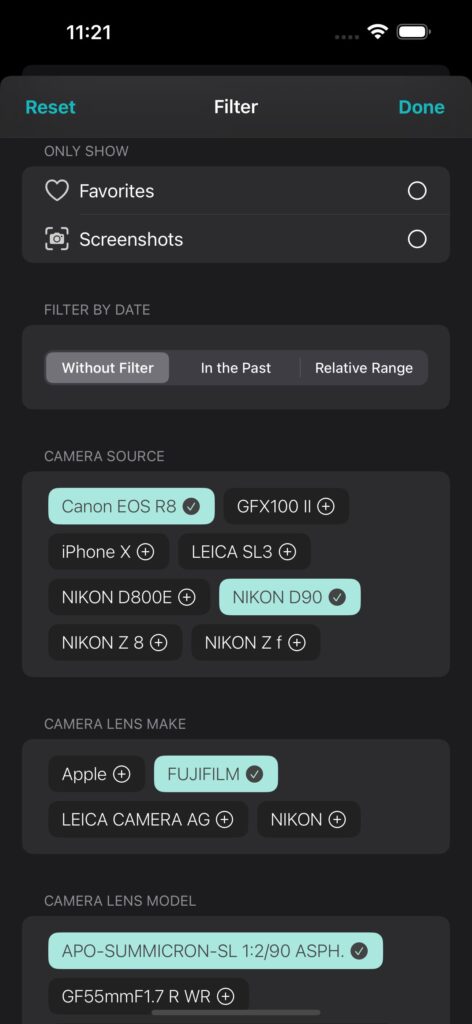FAQs
How to Search the Text in Photos on your iPhone/iPad?
- Download and Open the Photos Search by Fluntro app on your iOS device.
- Tap on the search bar located at the top of the screen.
- Enter your search using text keywords.
- As you type, the app will present suggestions and auto-complete options to help refine your search.
- Tap on the relevant suggestion or press Enter/Return on the keyboard.
- The app will then display a collection of photos that match your search criteria.
For example, if you enter “Bill” the search results will show photos related to that from your iPhone or iPad images. By using filters, the app will filter the photos according to a specific date, camera source, lens make, and more.
- Access Filter and Choose a Filter: Tap on the Filters icon, and you’ll be presented with a selection of filters. Each filter helps users to find the result they are looking for in an image.
- Apply the Filter: Once you’re satisfied with the filter, tap “Done” to save the changes.
- Save or Share: After applying the filter, share it directly from the Photos Search app.
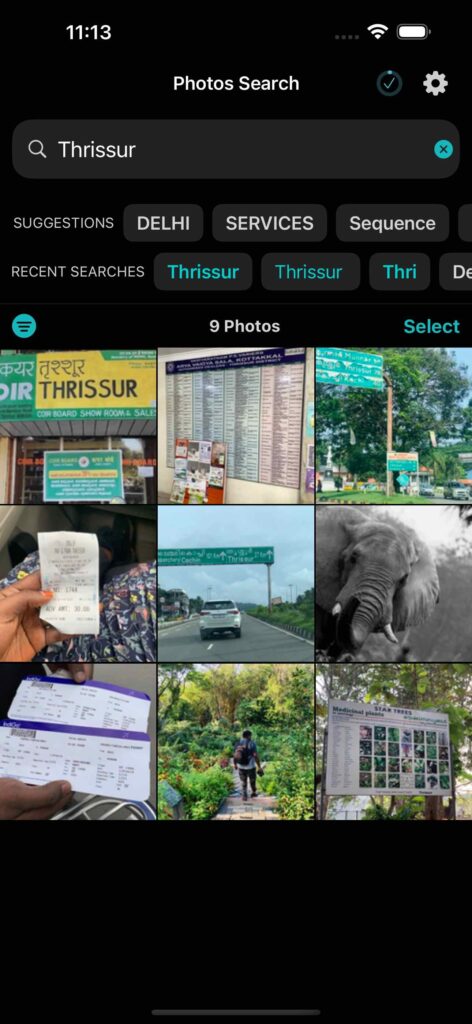

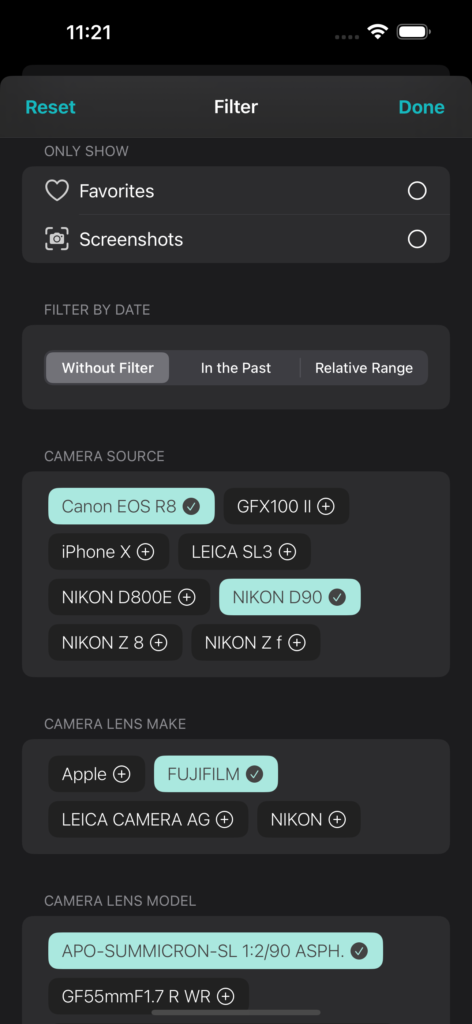
What is Indexing in Photos Search app?
Photo Search by Fluntro iOS app employs an indexing process, a mechanism that efficiently extracts text contents from photos. This capability enables the app to promptly showcase search results, providing users with instantaneous access to relevant information. As the indexing of photos concludes, users can expect to see not only initial search results but also additional suggestions and outcomes, enhancing the overall search experience.
Why is Indexing of my Photos used in Photos Search app?
The app utilizes an indexing process to swiftly retrieve text contents from photos, enabling instantaneous display of search results. In the Photos Search app additional suggestions and search outcomes will appear once the indexing of photos is complete. Note : Your photos remains on your phone locally and is not uploaded to any of our server.
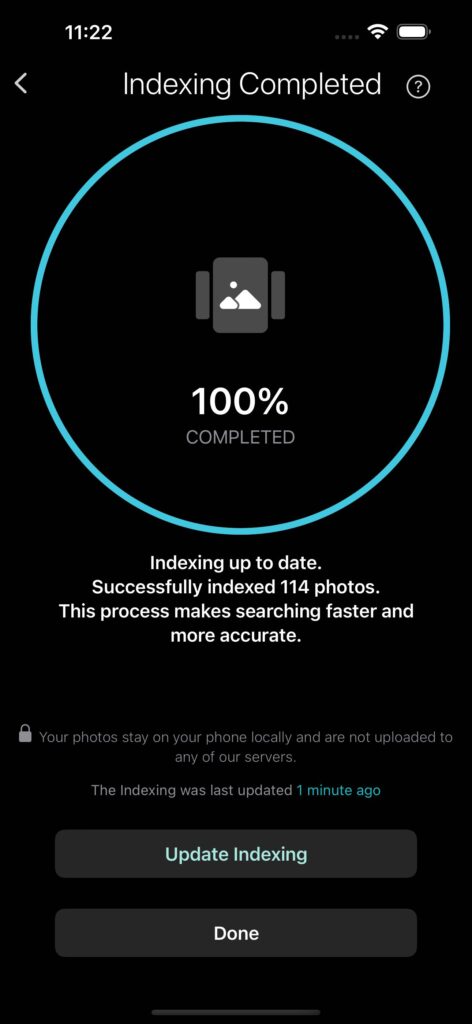
How can I apply Filters in Photos Search app?
- Access Filter and Choose a Filter: Tap on the Filters icon, and you’ll be presented with a selection of filters. Each filter helps users to find the result they are looking for in an image.
- Apply the Filter: Once you’re satisfied with the filter, tap “Done” to save the changes.
- Save or Share: After applying the filter, share it directly from the Photos Search app.
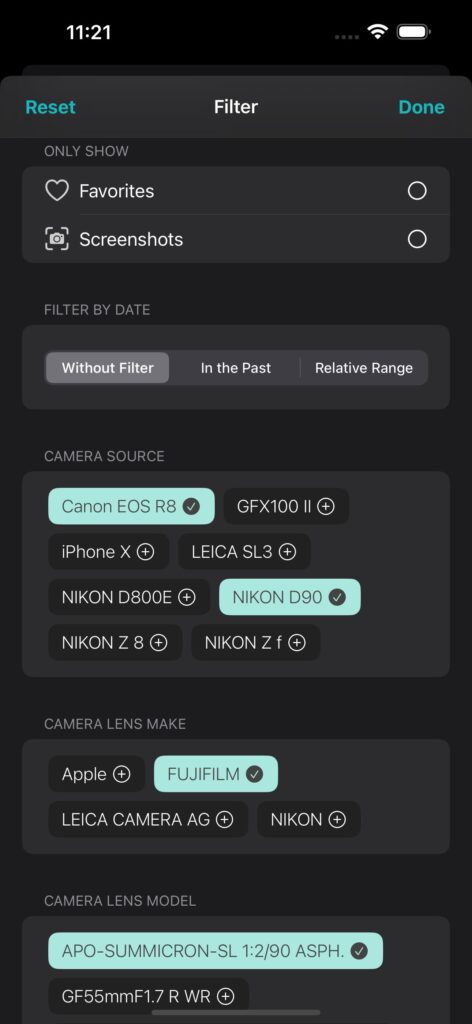
How Photographers get benefited from Photos Search by Fluntro App?
- Using filters, Photographers can filter out photos from specific Camera or Lens model from several thousands of photos Quickly.
- Apply the Filter: Once you’re satisfied with the Camera and lens model selected in filter, tap “Done” to save the changes.
- Save or Share: After applying the filter, share it directly from the Photos Search app.